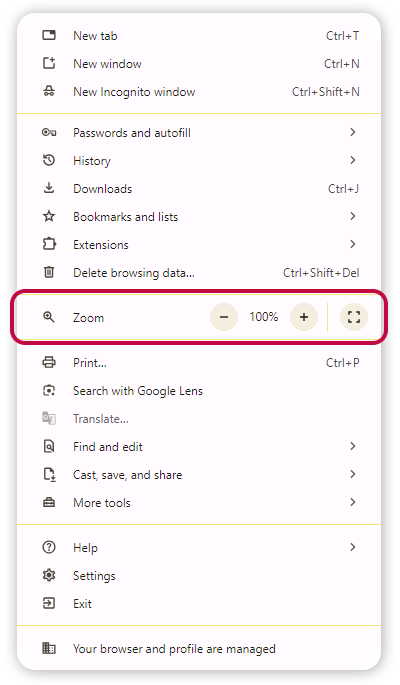
Site Magnification
Home > Accessibility > Site Magnification
Using your browsers built-in Zoom functionality
Did you know that you can use your browsers in-built Page Zoom functionality to increase or decrease the size of any page or website?
To use Page Zoom in Google Chrome, click the ‘more’ button in the top right corner (it looks like three dots in a line)…

You should then see the “Zoom” option within the menu that opens up (see screenshot). Use the “+” or “-” buttons (or the slider, depending on what device you are using), to zoom in and out of the page.
Page zoom functionality is also available in most other modern internet browsers.